Okay, so the last post about partially regaining the Save Workspace function in Excel 2013 didn’t set the world on fire.
There was one thing missing though. In order to get your collection of Excel files open again you had to have a file open, even if it was just a blank workbook. I found this a little annoying once I got over the jubilation of getting the Save Workspace function back.
A solution was found in the form of a bit of VB Script, in effect a Windows batch file (.vbs rather than .bat).
set objExcel = CreateObject(“Excel.Application”)
objExcel.visible = true
objExcel.Application.DisplayAlerts = true
myStartUp = objExcel.Application.StartupPath
objExcel.workbooks.Open myStartup & “\PERSONAL.XLS”
objExcel.Run “personal.xls!OpenWorkSpace2013”
set objExcel = nothing
Open Notepad and paste in the code above. Then save the file with a “.vbs” extension somewhere easy to get to, like your Desktop. When you click on the file Excel will open with your saved workbooks. You may need to update the name that you gave the macro that Opens the Workspace file; “OpenWorkSpace2013” in this case



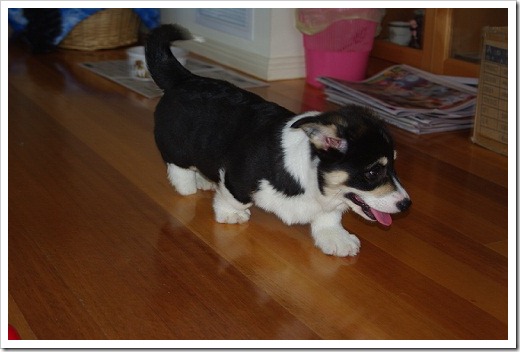

You must be logged in to post a comment.