It’s always interesting to see a history piece about something that you work with every day – in this case spreadsheets.
I started off a littlewhile ago with Lotus 1-2-3 v3.0 on MS-DOS PCs with multiple floppy drives (5¼″). There was no WYSIWYG, formatting was not updated on the screen, you had to do print-outs through another program, or was that just charts? All of your information had to be squeezed into one sheet. So to make sure that each section didn’t share columns and rows that would throw out the formating you had to offset the data, calculation and output sections for presentation. Basically you shifted every section down and to the right of the preceding section. Thankfully we don’t have to do that these days, that’s giving me the heeby-jeebies just thinking about it!
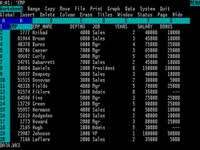
Then the section that the brief history missed – a move to Quattro Pro on Windows 3.1. Quattro Pro was important on the PC, it was one of the first spreadsheets designed for Windows. It could have lots of windows of the same file open all over the place, that took a little getting used to; and it was something that I forgot about for a while, and now use again in Excel. You could have separate tabs or worksheets for different sections of your file rather than having the funny offsets, you got WYSIWYG as well, dynamic charts could be shown anywhere in the file. What a revolution, and it made everything so much easier.
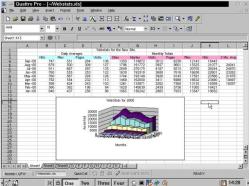
And finally, the corporate years of total Excel domination. It’s where I spend most of my working life – working in Excel spreadsheets. I wish there was an alternative but it simply keeps on doing the job. I sometimes think that Quattro Pro was a bit easier to use, a bit nicer than Excel. In Quattro Pro the right-click menu on the mouse, sums across multiple sheets, and autosums worked better; I still occasionally expect this in Excel, but to no avail. Excel did offer that MS Office consistency and the right look and feel, and Visual Basic for Applications. But there wasn’t that much difference between the two was there?
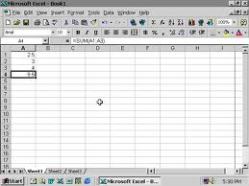
I still have the Ribbon to look forward to, as I use Excel 2003 at work. I refuse to make the shift at home it would be too frustrating. I simply don’t use spreadsheets enough away from work to force myself to make the change.
We work with the tools we are given, and it’s not until you read something like “A Brief History of Spreadsheets” that you realise how far we have come. Change is like that, it just creeps up on you.
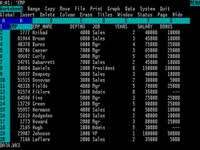
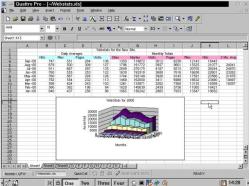
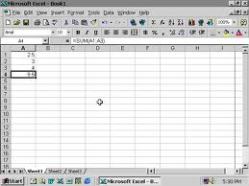
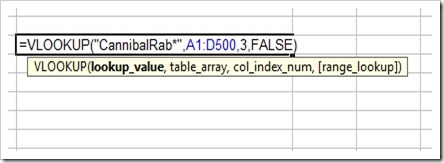
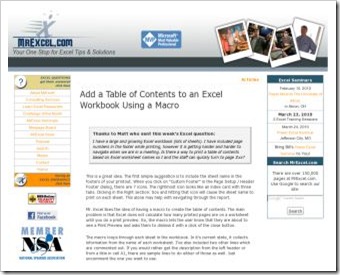
You must be logged in to post a comment.